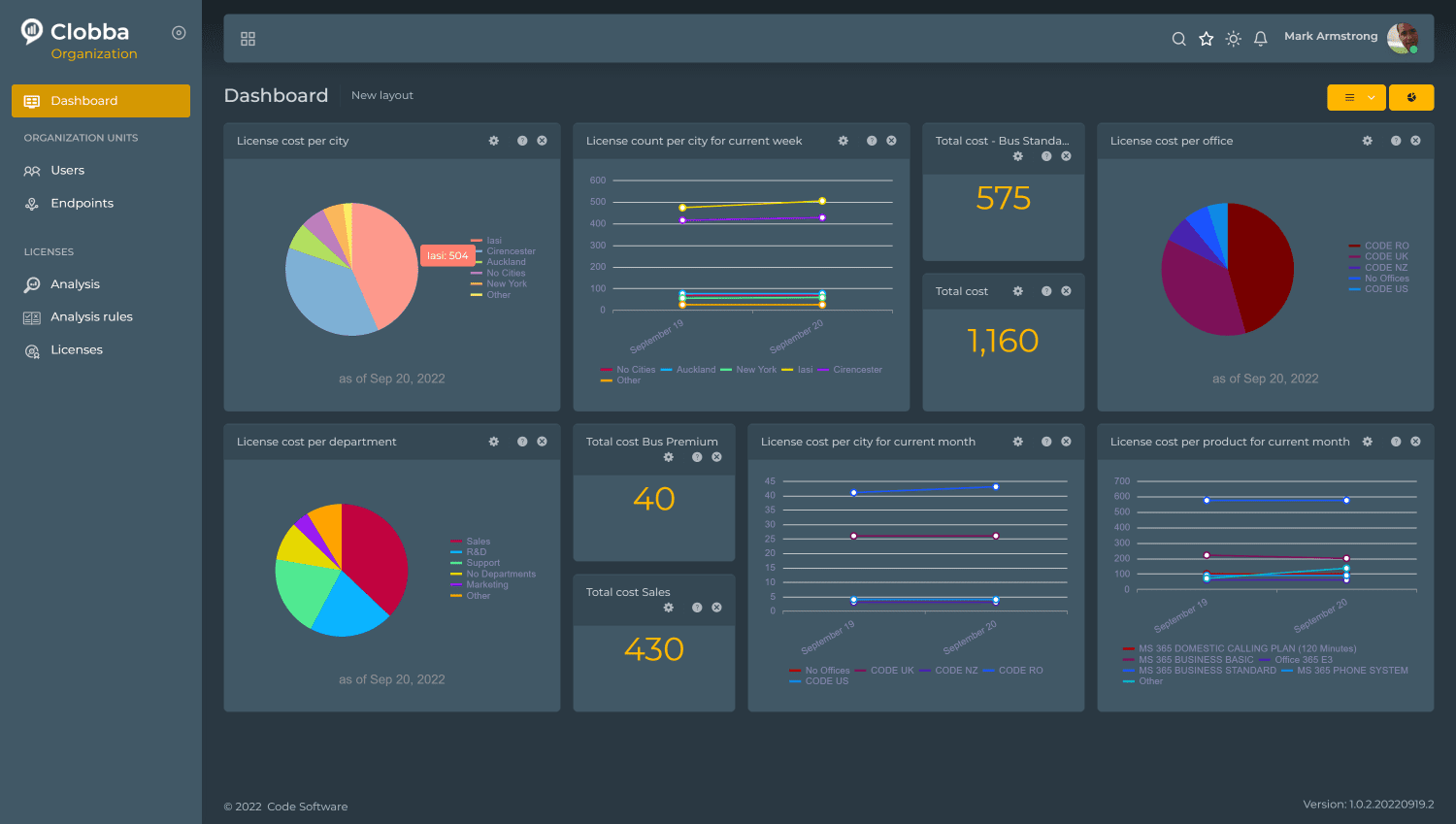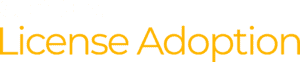Can you, hand on heart, say that you have complete visibility of the consumption of all M365 Licences in your business? How much are you spending each month or, to put it another way, how much are you wasting? Are all of your purchased licences relevant and in use or are there users with duplicate licences? Or do you have very little visibility on this level of analysis and the impact of your provisioning policy?
If any of these questions resonate or at least forced you to consider these implications, then our forthcoming webinar demonstrating how Clobba can help you answer all of these questions – and a lot more – should be of interest.
Hosted by our CEO Mark Armstrong, we will show our latest feature additions to Clobba which address the frustrations many organisations are encountering with the entire licence process for Microsoft 365 and Microsoft Teams. The webinar will highlight our new look, how it quickly and simply displays licence consumption and costs, analyse the data to highlight duplication, overspend and most importantly, how you can save money and reallocate already purchased licences without having to leave the site.
We have two versions of the webinar, please click on the relevant link below to register your place.
Wednesday 26th October
1000 GMT / 1100 CET / 1900 AEST – Microsoft Teams | Microsoft Teams
1600 GMT / 1700 CET / 1200 EDT / 0900 PDT – Microsoft Teams | Microsoft Teams
What are the main focus points of the Microsoft licence managing webinar?
- How to use Clobba for rule based licence analysis across your entire organisation, highlight inactive licences, manage duplicates and disabled licences.
- Best practices for M365 Licence cost management, E3 licence cost reduction: learn how to manage the over-provisioning of licences, licences purchased, unused accounts.
- How to allow access to role based licence management in Microsoft Teams
- Increase employee productivity by displaying only relevant information through Clobba
- How to efficiently use extensive licence features such as provision licence changes, licence replacement from E3 to F3 and more.
- Why delivering a detailed analysis on licence usage with a single click is a way forward to user productivity.
- Demonstration of simple to use UI, drag and drop, resize and select only the required monitor types.
- How to optimise your licence usage to your actual needs to manage costs.
Ready to revolutionise your business?
Wednesday 26th October
1000 GMT / 1100 CET / 1900 AEST – Microsoft Teams | Microsoft Teams
1600 GMT / 1700 CET / 1200 EDT / 0900 PDT – Microsoft Teams | Microsoft Teams
Are you ready to take employee productivity to the next level?
With Clobba and its’ brand new features, you will not only ensure that licence re-allocation is carried out effortlessly on the software, but you’ll also be able to deeply analyse the user-adoption trends, call costs for further budgeting plans, call quality and much more.
Long gone are the days of managing your licence through the Microsoft admin centre, join us and learn more about how you can carry out this process most efficiently from our interface. Learn how to minimise human error and maximise the cost efficiency of managing your Microsoft licences. Whether you’re looking to take control of O356 Licence, M365 licence, Teams licence, E5 or F5 licences, this 45 minute webinar will fill you with all the knowledge you need to confidently tackle the licensing process.
Who is this webinar for?
Are you looking to take control of M365 Licence consumption? Then this webinar is designed for you! Whether you are looking to cut costs, improve call handling times, manage call queues, whilst ensuring that all the relevant data is deeply analysed for maximum performance, this webinar will give you deep insight into all the data you need to drive your business forward whilst reducing the stress of the licencing process.
Register Your Place Now:
Wednesday 26th October
1000 GMT / 1100 CET / 1900 AEST – Microsoft Teams | Microsoft Teams
1600 GMT / 1700 CET / 1200 EDT / 0900 PDT – Microsoft Teams | Microsoft Teams