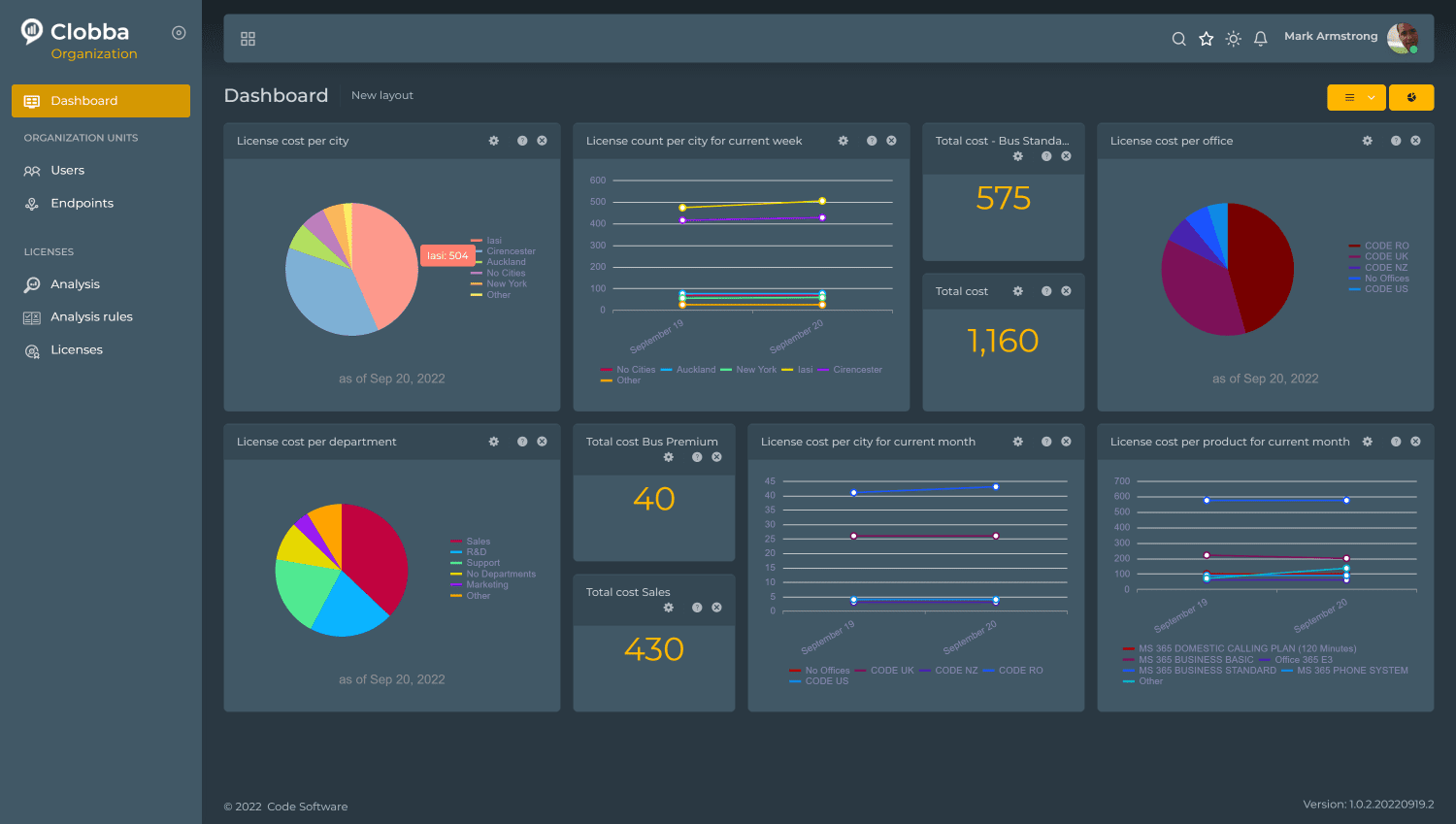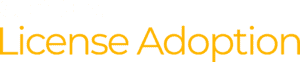Why should organisations manage their Microsoft licences?
Mark: Clobba LA was developed off the back of our current customers’ requests, who are frustrated with the archaic process, but also a general market requirement for a more efficient way of managing licences.
- Cost savings
- User adoption
What are the key areas to monitor?
Mark: Looking into our beta tester’s environment, we’ve identified four key areas that need addressed with licences:
- Inactive user with licence – where a licence is allocated to a user, but no login has occurred. Naturally, the user can define the period that can pass between logins.
- Underutilized licences – For example, a user has an E5 licence assigned, but they’re using only some of the services in it. This might be an opportunity to downgrade to a more cost effective and relevant licence.
- Duplicate licences – when a user within the organization has multiple licences and they’ve got overlapping services. With careful monitoring, an informed decision can be made wether to unassign or disable them.
- Disabled with licence – when a user has been disabled in AD but still has a licence.
Who can access the data from within the organisations?
Mark: Delegated and role-based access applies here, as for the rest of the Clobba modules. It can be used by employees without an administrative role, with permissions ranging based on the levels of accessibility the organization has defined for each of them. If you compare this approach to what’s natively available in the Teams Admin Portal, you realize it’s a more secure method, and it implies less training is needed.
Can organisations customize dashboards to suit their needs?
Mark: Absolutely. Up to the tiniest detail.
What level of information can Clobba LA retrieve for individual users?
Mark: If you’re looking at the actual users, you can see an overview of their organization attributes, the licences that are assigned to them, assigned user tags and the endpoints that are associated with them. An important feature here, you can select, deselect or effectively enable disabled licences directly from this user panel.
Could you give us an overview of the licence page?
So how do we get the reports for effective licence management?
Mark: In the analysis rules dashboard is where you can define the rules and effectively run reports off the back of those rules themselves. Here you can select and enable one or more rules, choose role criteria, define the timeframe and run the report.
Can organisations trial Clobba LA or is this a purchase-only solution?
Mark: Every Clobba module has a trial period. Organisations can access a 14-day free trial for Clobba LA to see for themselves what cost-saving potential they have. Anyone interested can reach out via our website, an account manager, or a partner to ask for a quote or a demo. The solution is typically delivered from our Cloud, so the installation is simple and intuitive. It’s a matter of minutes.
Knowing this information, do you still believe managing M365 licenses should be done manually?